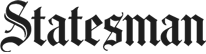Csvkit data pipelines with Bash in Jupyter Notebooks
I’ve been enamored with Jupyter Notebooks since I learned about them at the NICAR conference this year. The idea of transparent, repeatable data analysis for journalism is important to me, and Notebook makes this possible.
Learning about them has also turned me into a fan of conda virtual environments, and the Anaconda and Miniconda package solutions.
But I was bummed when I first tried to use csvkit-based data pipeline in a notebook, but I couldn’t figure out how to run those csvkit commands, because they are usually used from a Bash command-line. Until I found jeroen janssens’s “iBash Notebook” post, where he talks about Thomas Kluyver’s bash kernel.
With a few quick commands, you can add a Bash option to your Jupyter Notebook. Once you are in your virtual environment, do:
$ pip install bash_kernel
$ python -m bash_kernel.install
(Of note: I’ve found this doesn’t work well on PC’s at all. The Bash Kernel keeps crashing. That said, you still can run Bash in a cell in the Python kernal as noted below.)
Now when you start you Notebook, you should have a Bash option.
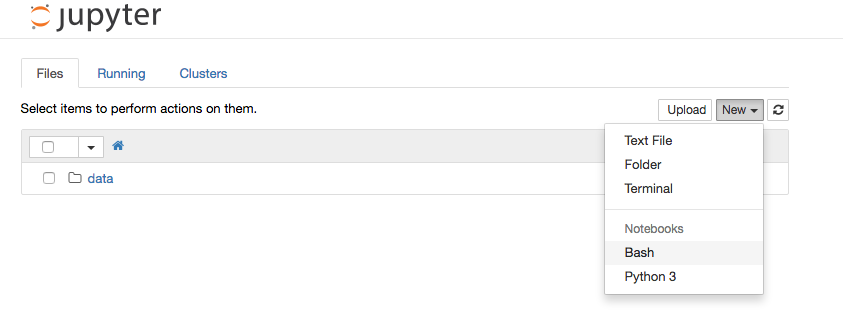
I’ve yet to use Notebooks on a published story yet, but I am for the first time using them to teach csvkit to my UT Journalism students.
Run bash in a Python notebook
When I was working through the agate tutorial, I was frustrated that I could not see the data I was working with. It could be that I just don’t know how to do the equivalent of head in agate, but I did find another way.
To run Bash in a single cell, start it with %%bash.
%%bash
head exonerations-20150828.csv
When I did the agate tutorial, I didn’t want to do it in the Python interpreter, I wanted to run it in a notebook so I could take notes and reproduce it. So even though it was a Python notebook, I started it with a %% bash command to curl the data into my directory. I then ran head on it so I could see the first couple of rows, since I wasn’t familiar with the data.
I’m sure there is a better way to do this in agate, but I’m sure there are other instances where running %%bash will come in handy.